Digital communication has changed a lot over the years. Nowadays, special characters are commonplace for the modern person to communicate with. The special characters that are most frequently used are called emojis. They have become a staple in mobile communications, even among professionals. After all, who hasn’t responded to a message with an emoji thumbs up or a smiley face?
There are more special characters too, such as currency symbols, fractions, and more that enhance people’s ability to communicate. The problem is, that these symbols and emoticons aren’t located on the traditional keyboard. So Microsoft has added some pretty dynamic functionality into their Windows 10 operating system’s touch keyboard.
Windows 10 - Touch Keyboard
Before those of you using Windows 10 computers on a traditional PC with no touch capability get confused, these tips can absolutely be taken advantage up through use of the traditional mouse. If that is the case, you will need to access the onscreen keyboard on your Windows 10 device. The process for this is outline here:
- Right click a blank spot on your taskbar.
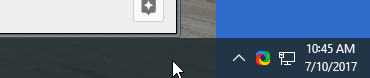
- Click Show Touch keyboard button.
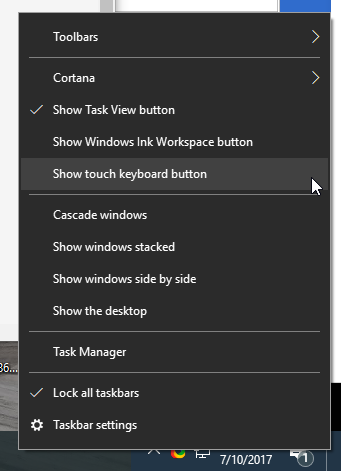
- Touch keyboard icon will appear to the left of the time clock on your taskbar.
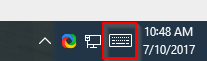
Primary Touchpad Keyboard
So when you are looking to add special characters, simply click on the touch keyboard icon and a keyboard that looks something like this will appear:
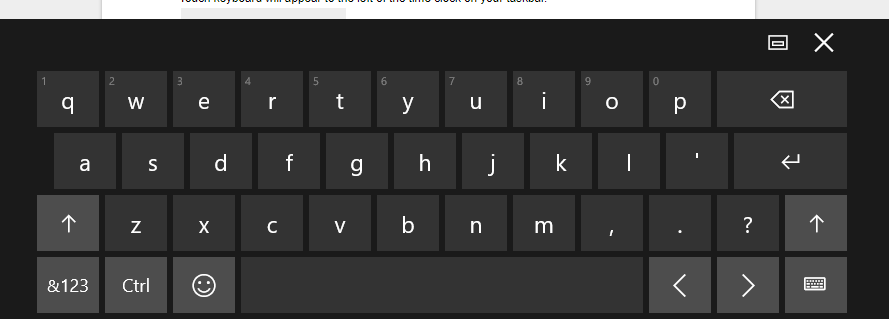
Related Characters
Outside of your standard keys, you have quick access to so much more. If you’re looking for a character that is related to one that is on the traditional keyboard, clicking and holding will bring up a menu of similar letters. For example, some Spanish conversations might require the letter: ñ. To find this, simply click the letter ‘n’ and hold it, as depicted below:
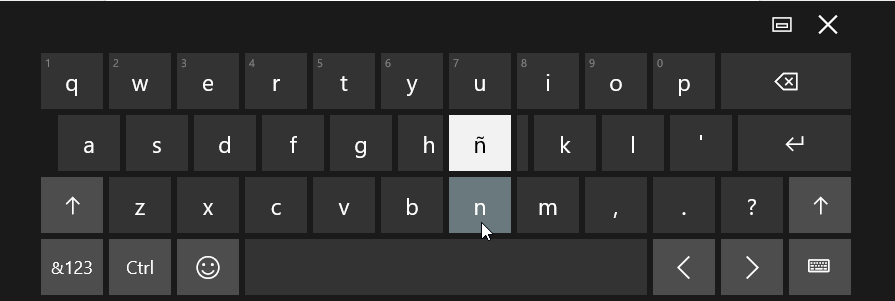
Punctuation and Numerals
For more characters, click on the &123 button on the bottom-left part of the keyboard. You can see this highlighted below. Once you press that, you can long-press and receive more options.
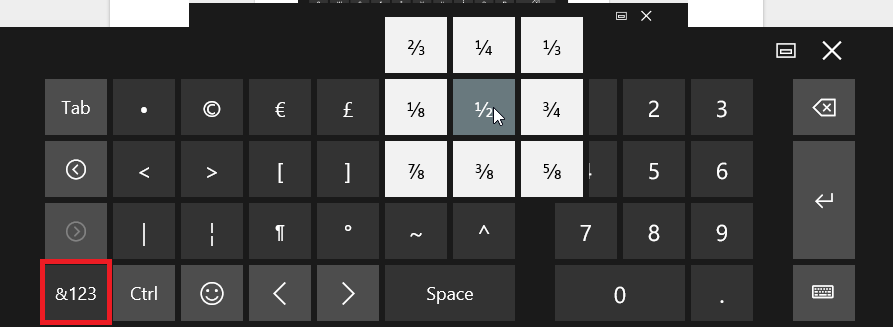
Emojis
Clicking on the happy face emoji will light your keyboard up with faces and other emoticons.
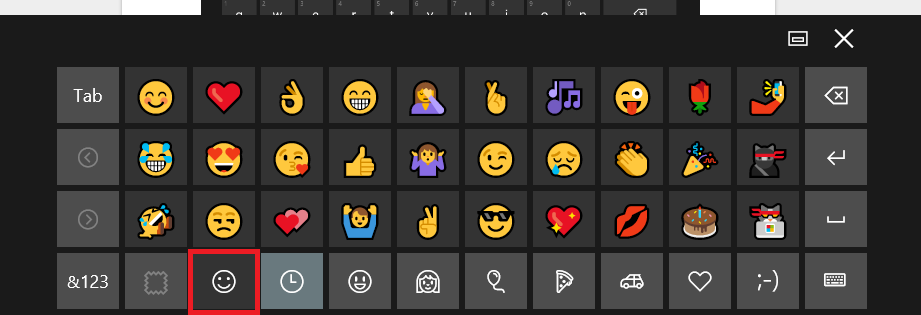
For the modern user, being able to creatively communicate is important. With Windows 10’s on-screen keyboard integration, it is now easier than ever to say exactly what you want to say. For more great tips and tricks, subscribe to our blog today!


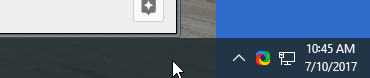
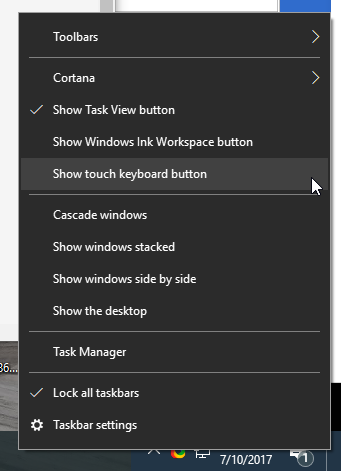
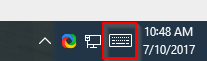
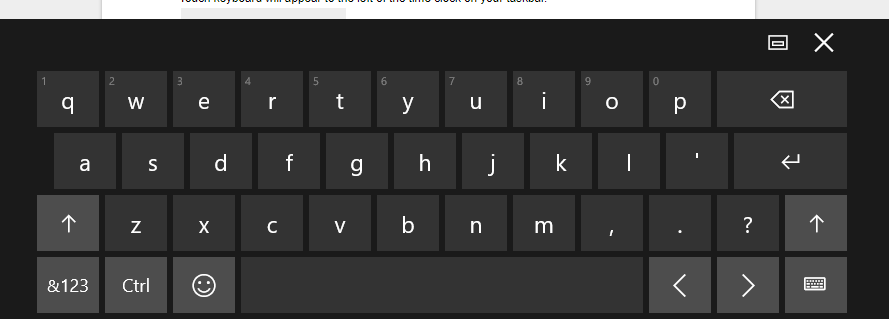
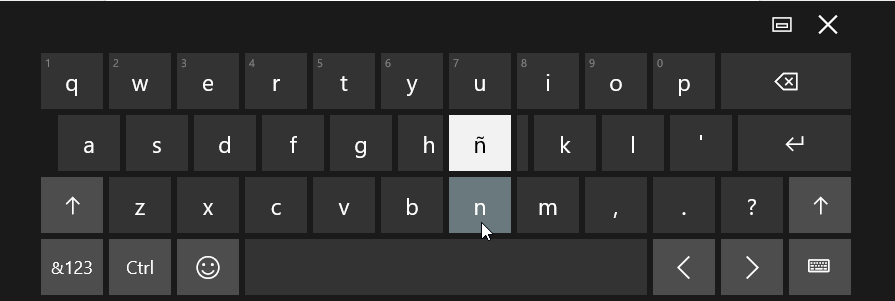
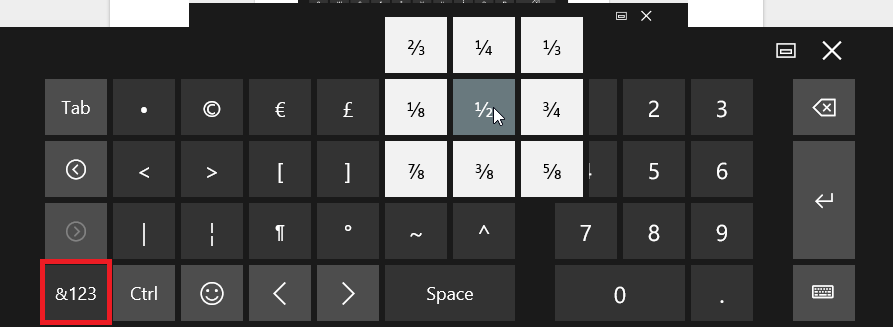
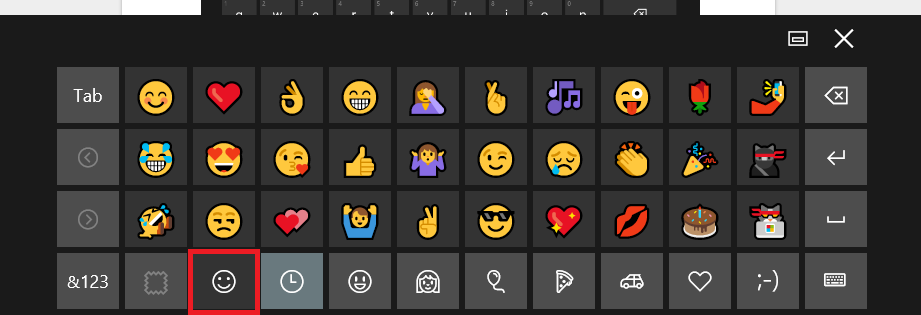
Comments