Excel can be a remarkably powerful tool when it’s leveraged correctly, giving you the power to manage your spreadsheets and data in ways you could only dream of otherwise. Like many other solutions out there, you have numerous shortcuts at your disposal which you can utilize to get more value out of it. Today, we want to share how you can get the sum of the values in a single column.
How Excel Can Sum Up the Values in a Column
Imagine that you keep an inventory of all your desktop monitors in the office, not just the models and who owns them, but also how many of them you have.
Using Excel, you could easily keep track of which models you had in the office, and how many of them.
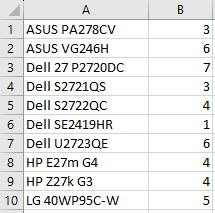
It’s pretty simple to do this, and most users would solve the dilemma by using the formula =SUM(B1:B10) in Cell B11. However, there is a different and easier way to do this, and it’s outlined below:
- Select the cell directly below the list you want to total up. In our situation, it would be B11.
- Hold down the Alt key and press the equals sign (=) key.
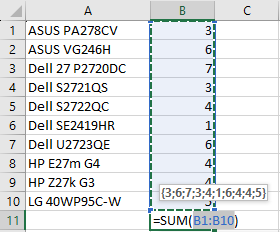
You’ll see the sum of the values in the column above your selected cell.
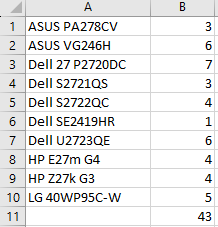
You can see the total here is 43, and all it took was a couple of keystrokes to make it happen!
Make Technology Simple
Your business can benefit a lot from making technology easier to manage and use, and with Business Solutions & Software Group on your side, you can do just that. To learn more, call us today at (954) 575-3992.


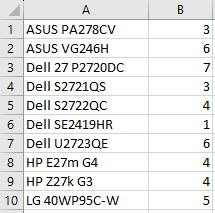
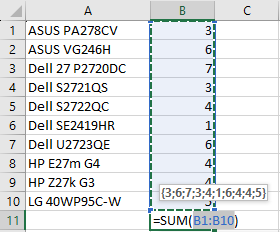
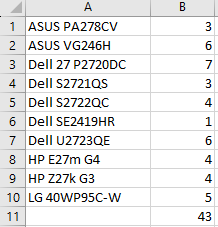
Comments