 Despite what many people think, Microsoft Word is far from a normal word processor. Microsoft has thrown all sorts of nifty new toys in there for its consumers to enjoy, such as a built-in citation machine for all of your research needs. When writing a white paper, you want to use specific examples and you want to give others credit when it is due. That's the only professional way to do it.
Despite what many people think, Microsoft Word is far from a normal word processor. Microsoft has thrown all sorts of nifty new toys in there for its consumers to enjoy, such as a built-in citation machine for all of your research needs. When writing a white paper, you want to use specific examples and you want to give others credit when it is due. That's the only professional way to do it.
Citation Options
If you haven't used a more recent version of Word, it might be difficult to find what you are looking for without knowing where it is. To begin, open a new document, and look at the top of the page for the References tab.
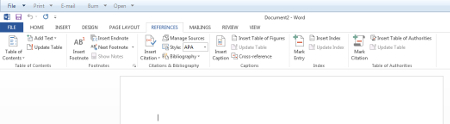
Just look at all of the options you have for organizing your paper! Add a table of contents to help the reader with navigating your paper, or footnotes to add to the bottom of the page. These are particularly useful, as they will allow you to place notes corresponding to a particular word or phrase that you have used. Just click Insert Footnote, and it will automatically format the page for the footnote:
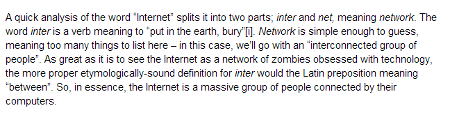
See that little symbol next to "bury"? That's the footnote. You can find the note that corresponds to that symbol at the end of the document:
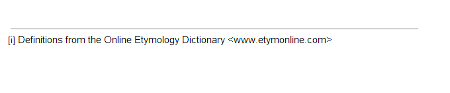
You might be thinking, why would I want to use footnotes? One effective way to use them is when you want to include a definition, but don't want to take up valuable space in the text body for them. Business terminology can be confusing for someone who doesn't know much about it, so you can just throw the definitions into a footnote and save frustration for your readers.
One of the key features of this tab is its ability to generate in-text citations. With this, you can cite sources wherever you use them in your paper, particularly when you quote something directly from its source. It's as easy as clicking Insert Citation and Insert New Source. Just fill out the details in the window that appears, and you're good to go.
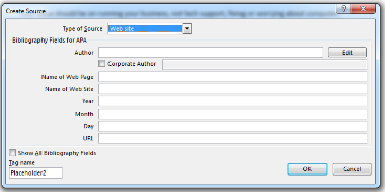
Depending on the style of the citation, you might need more specific information for a particular type of citation. Once this is done, the citation will appear at the end of the sentence or quote.
A bonus to using Microsoft Word 2013 to cite your sources is that it saves them in a database that lets you do all the work once and then never again. You only have to input the data the first time.
Once you are ready to wrap up your white paper, don't forget the bibliography or Works Cited page at the end of the document! These pages are lists of all sources used or referenced in a researched document, and should be included (or face the plagiarism gods!). Simply click the Bibliography button and select what type of page you would like to include.
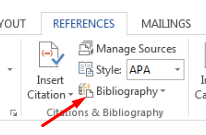
While Microsoft Word 2013 has the most popular styles for citations ready to use, you should consider using a style guide to at least cross-reference the results. If the citations are wrong, and a client or employee catches on to it, it'll make you look less professional in their eyes.
For more tips on how to be as productive as possible with Microsoft Word and other software, contact Business Solutions & Software Group today at (954) 575-3992. We can help make sure that any big projects you have planned go as smoothly as possible by utilizing all of the tools you have at your disposal.


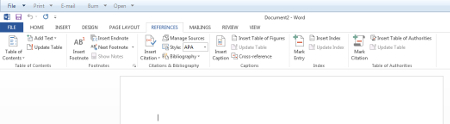
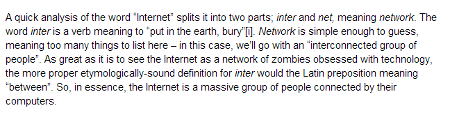
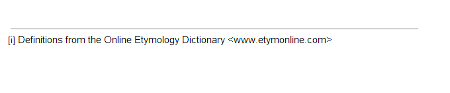
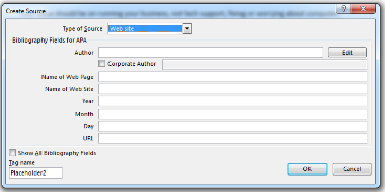
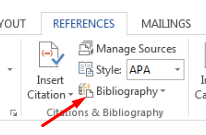
Comments